The need for additional layer of security when it comes to handling our smart gadgets cannot be over emphasized. This is why, activating the “Remote Lock” feature on your Android smartphone/device has become a crucial step for protecting your personal data in an event that your smartphone is lost or stolen.
This feature comes under the Settings menu; => FingerPrint,face data & screen lock => Privacy => More settings => Theft Protection => Use Remote Lock. This can also be found as a typically part of Google’s “Find My Device” service. Below is a step-by-step procedure to activate the above settings:
First of all, you must meet the following criteria:
- Your smartphone or device must be turned on.
- It must be signed in to your Google Account.
- Your device should be connected to a mobile data or internet Wi-Fi.
- Location services should be turned on.
- Find My Device service must be turned on.
- It should be visible on Google Play.
- For some advanced remote lock features, you may need a screen lock set up, an active SIM card, and also a verified phone number.
Activate “Find My Device”
Usually, the “Find My Device” service is automatically turned on by the time you add a Google Account to your device. However, it remained a good idea to check just to make sure it has been turned on. Remember, the exact steps might vary slightly depending on your Android version and device manufacturer architecture, but generally, it is found under your device’s settings menu:
- Open your device’s Settings app/menu
- Navigate to Security & privacy (or sometimes just “Security” or “Google”)
- Look for “Find My Device” and tap on it
- Ensure that “Use Find My Device” is toggled on
To Enabling Remote Locking (Specific Settings)
Some Android versions or device manufacturers might have additional or specific settings for “Remote Lock” within the “Theft protection” menu and under Google settings. Try the following:
- Open your device’s Settings app.
- Tap Google.
- Tap All services.
- Look for and tap on Theft protection.
- Tap Remote Lock.
- Turn on “Use Remote Lock.” You might need to verify your phone number to complete the activation.
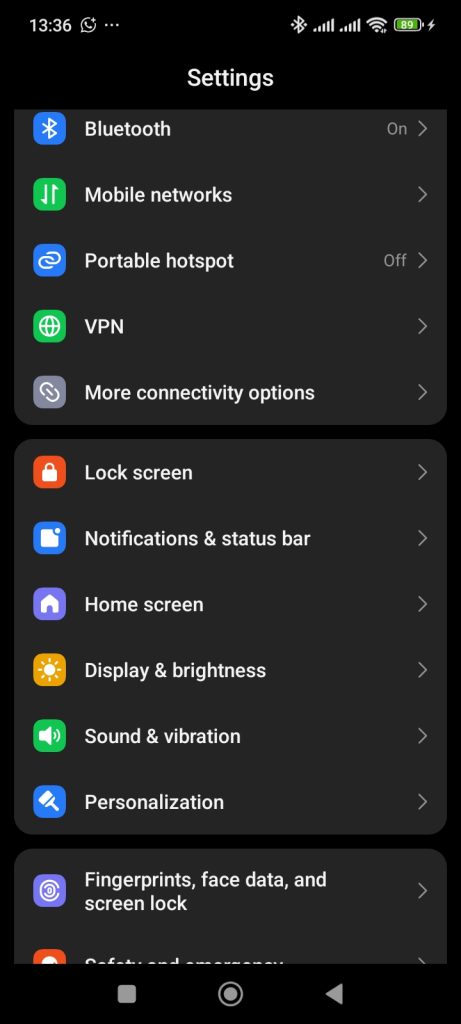
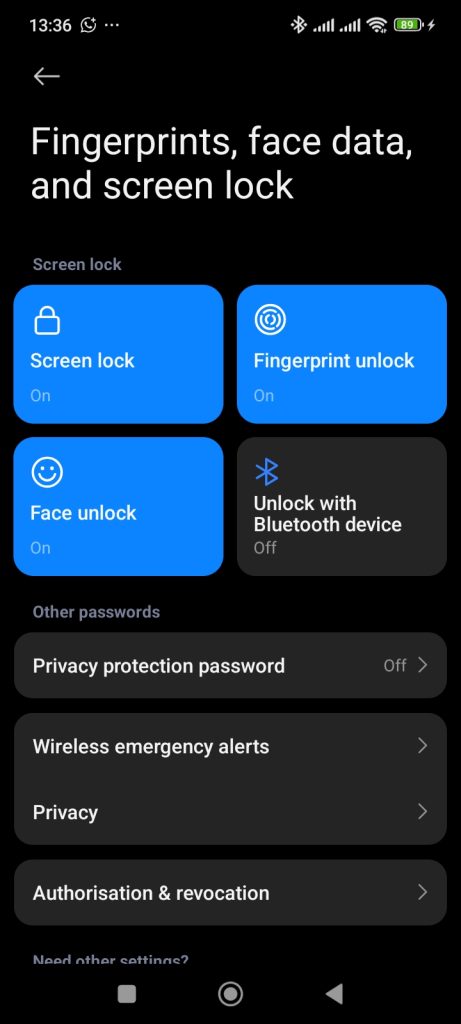
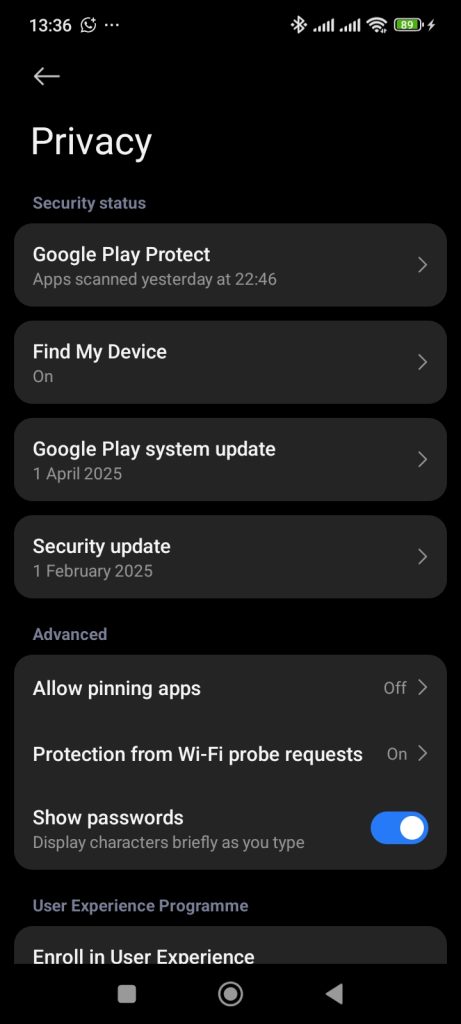
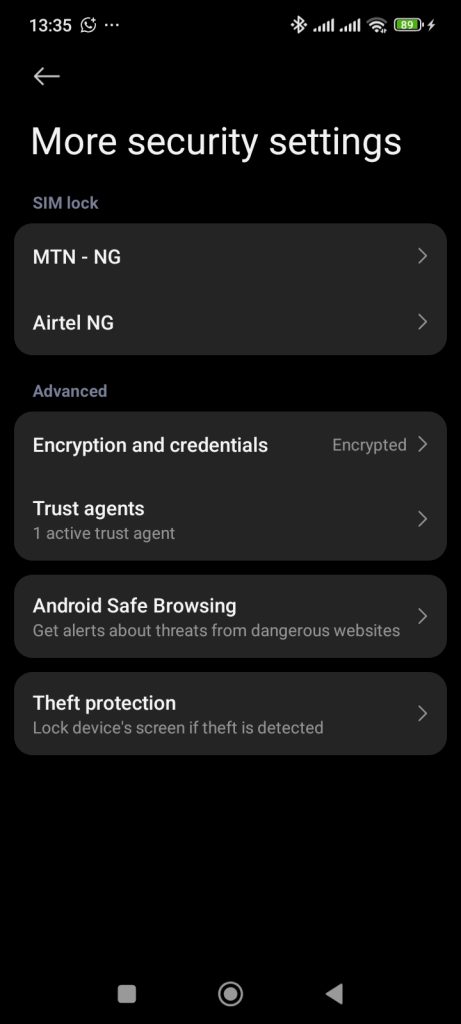
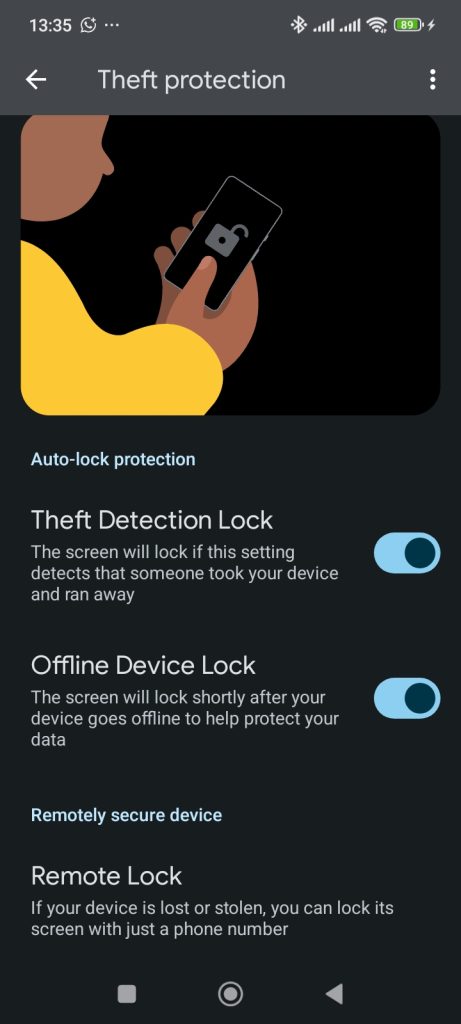
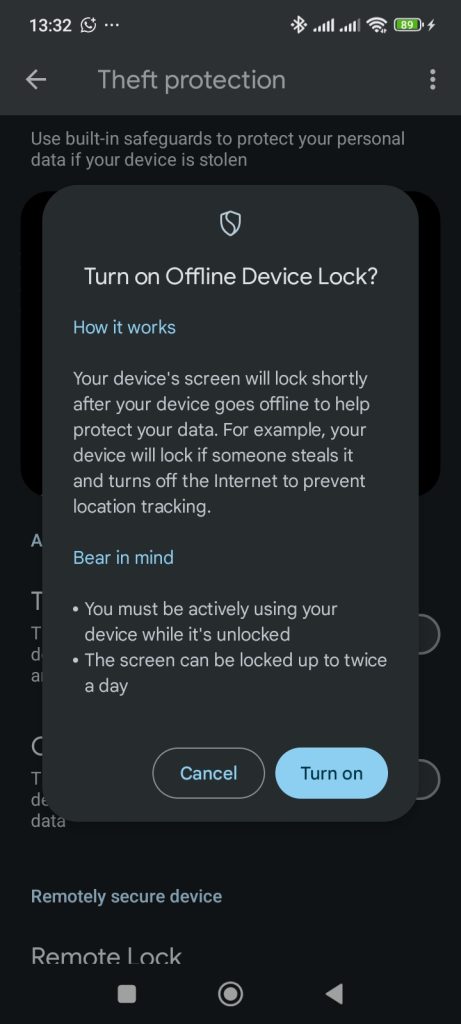
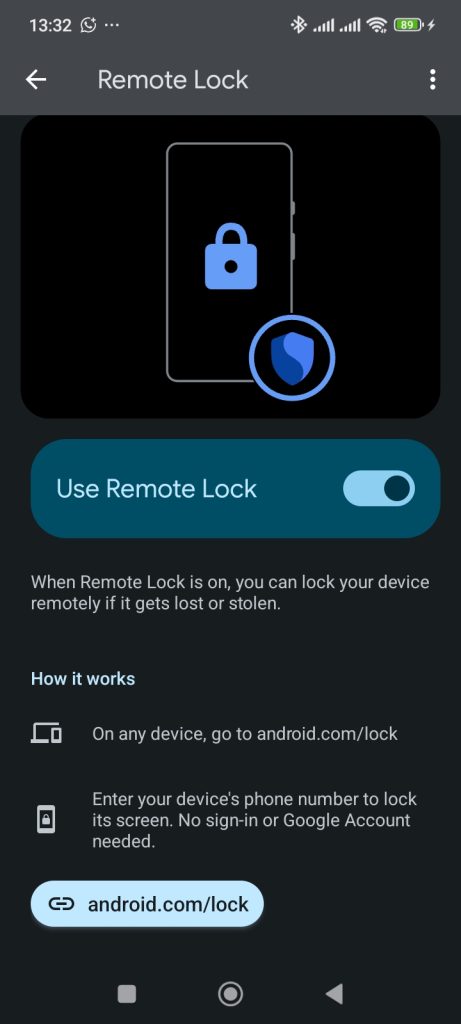
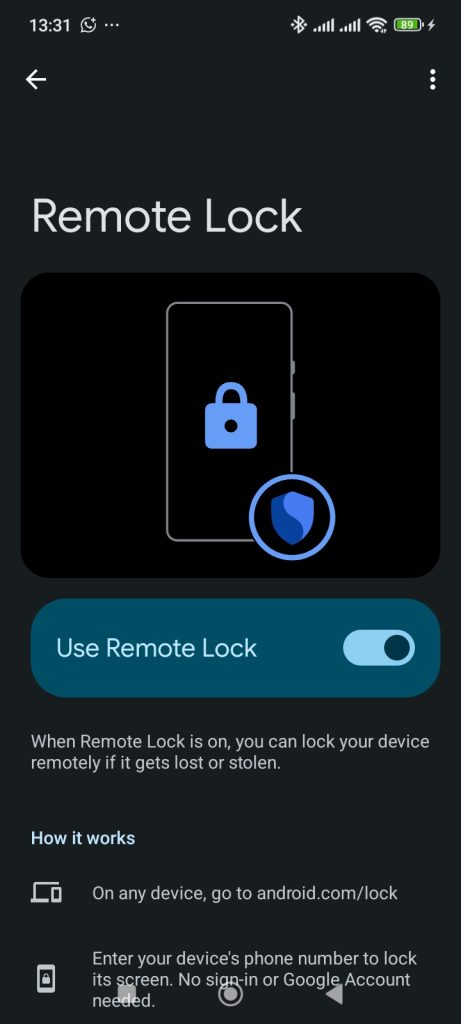
How to Remotely Lock Your Phone if Lost
Once “Find My Device” is enabled, you will now be able to remotely lock your smartphone using another device/phone or computer connected to the internet:
- Go to https://android.com/lock on a web browser or open the “Find My Device” app on another Android device.
- Simply input your phone number (e.g. 8086100000) which is inside your lost phone.
- Click on Lock Device. That’s it! Your device will be locked where ever it is!
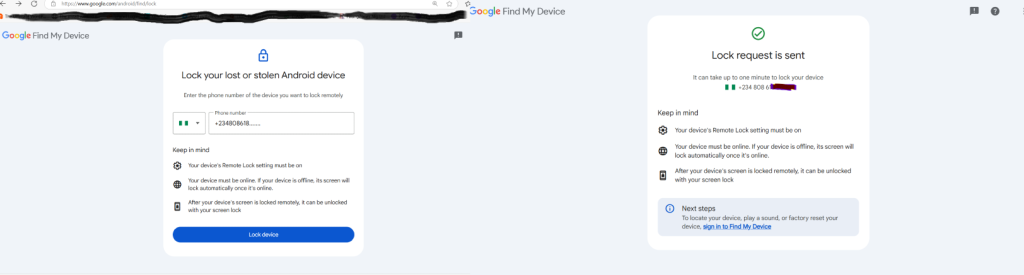
Keep in mind, your device’s Remote Lock setting must be switched on.
Your device must be online. If your device is offline, its screen will lock automatically once it’s online.
After your device’s screen is locked remotely, it can be unlocked with your screen lock PIN or Password.
OR
- Go to android.com/find on a web browser or open the “Find My Device” app on another Android device.
- Sign in to the same Google Account that is on your lost phone.
- Select the lost device from the list of devices.
- Select the “Secure Device” option.
- You can set a new screen lock password if you don’t have one or if you want to change it. You can also add a recovery message and a phone number to be displayed on the lock screen so someone who finds your phone can contact you.
- Tap “Secure Device.” This will lock your phone remotely.



