Upgrade from Windows 10 to Windows 11 Without Losing Files, settings and apps: step by step!
Upgrading to Windows 11 doesn’t always require the use of a USB flash drive to perform a clean installation. If you are a Windows guy and currently using Windows 10 but you wish to switch to Microsoft’s latest operating system (OS) without losing any of your personal files, apps, or settings, this is for you!
You can seamlessly transition to win11 OS while preserving their data using official tools such as windows 11 installation assistant or mounting an ISO file and you can still maintain your windows10 settings, apps and documents.
Before you attempt the upgrade, make sure your PC meets the minimum system requirements for Windows 11 installation.
(Upgrade Windows10 to Windows11 without losing files, settings and apps)
– search for Windows 11 ISO download
– Select “Download Windows 11 – microsoft.com
– scroll down to “Download windows 11 disk image (ISO) for x64” and DOWNLOAD
– Select the Product Language (same language as the one in your win10) eg. English (United State) and confirm.
– Click on “64-bit Download” under Download-Windows 11 English(United state)
– Download will begin. after download.
– right-click on the ISO file and select Mount. IF IT DIDNT WORK;
– select ” Extract to Win11_24H2_English_x64 “
– It will open win11 ISO files, highlight all and Right-click and copy,
– Create a folder name; win11 inside your C: (local) drive and paste the ISO files inside
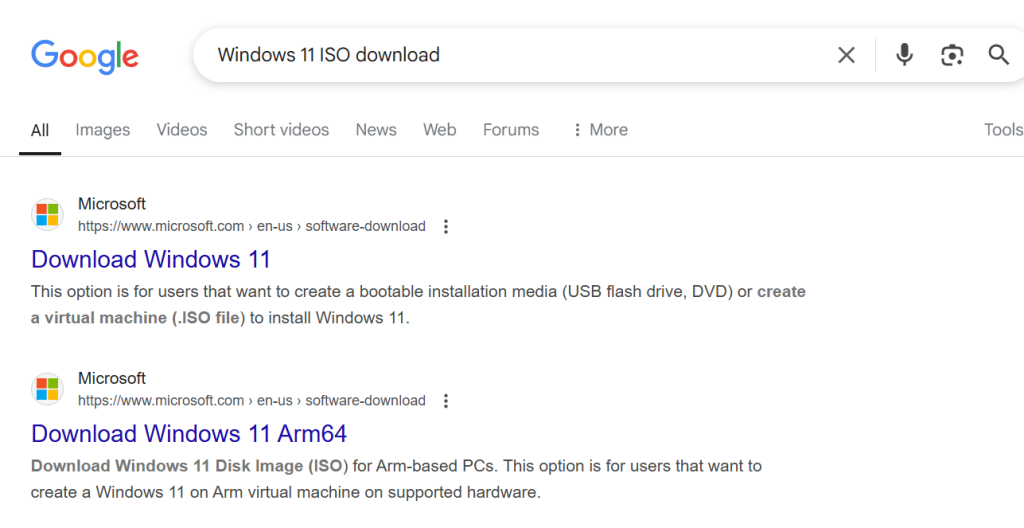
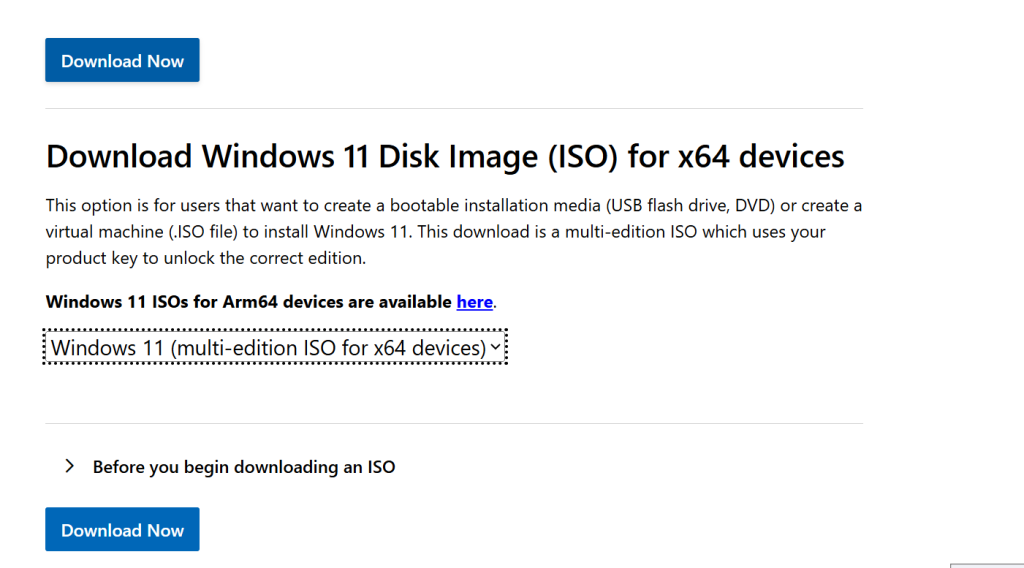
TIME TO INSTALL WIN11
– open the “win11” folder you created, which contains “win11” iso files
– copy the files path at the top (eg. C:\Win11), OPEN CMD command as Administrator, Paste the copied path;
=> windows\system32> C:\win11\setup.exe /product server
– hit Enter key
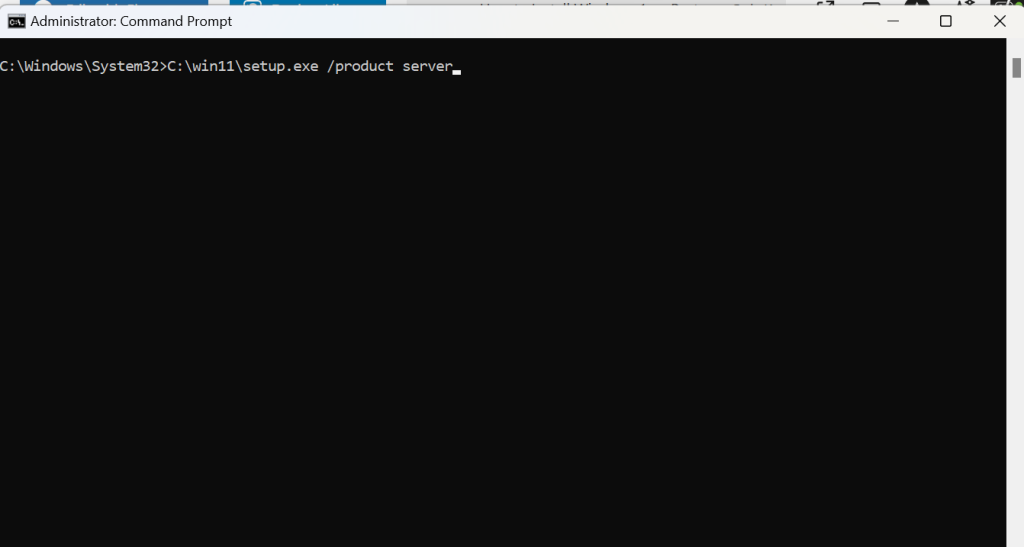
– Windows installation page appears. (don’t worry about the windows server you see)
– Click on ” Change how Setup downloads update”
– Select ” Not Right now” and click next
– Installation begins
– Choose “Accept” and continue
-“Keep Files and Settings” if you want then install.
HOW TO ENABLE MISSING DUAL BOOT MENU ON WIN10 AND WIN11
– open command prompt as an administrator
-type=> bcdedit /set {bootmgr} displaybootmenu yes
-type=> bcdedit /set {bootmgr} timeout 10
_ByEugene I.N.

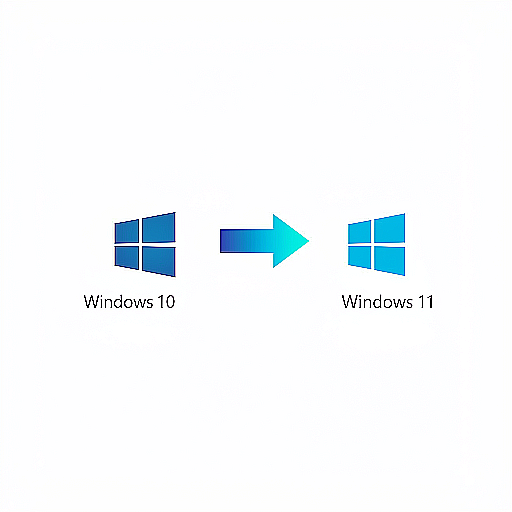


Thanks for the information
we appreciate you for reading our informative articles… we encourage you to read more sir/ma.